上了彼得潘的iOS App程式設計入門 課程才發現
原來很多的 iOS 上的效果,Apple早就幫你準備好了,在 Storyboard 或是簡單的程式就可以做出來
不需再寫個幾百、幾千行的程式來處理一堆的 UI 效果,只要專心於程式的核心的開發
這次作業8是
研究 UIAlertController,利用它在編輯頁面做檢查,比方檢查欄位空白時,顯示錯誤
看圖比較快
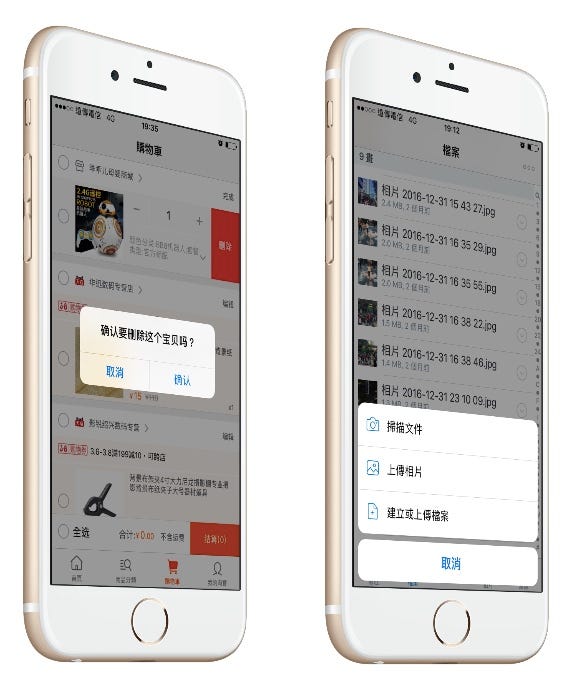
這兩種對話框都是 UIAlertController 做出來
對話框中按鈕可以一個或多個
下面各種對話框的做法:
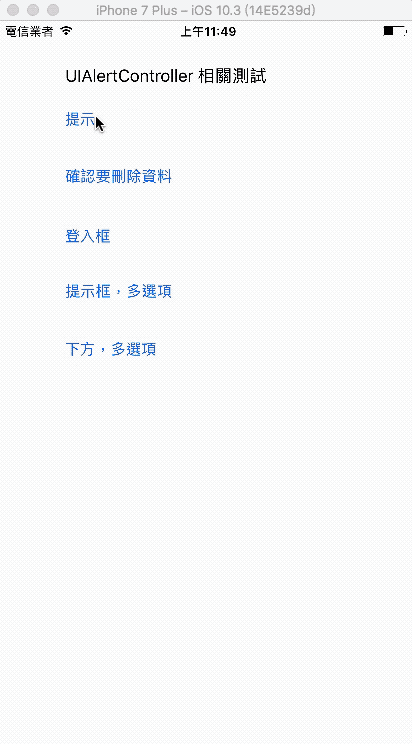
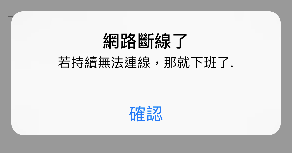
/* 單一提示框 */
@IBAction func btnClick(_ sender: Any) {
// 建立一個提示框
let alertController = UIAlertController(
title: "網路斷線了",
message: "若持續無法連線,那就下班了.",
preferredStyle: .alert)
// 建立[確認]按鈕
let okAction = UIAlertAction(
title: "確認",
style: .default,
handler: {
(action: UIAlertAction!) -> Void in
print("按[確認],執行 clouser....")
})
alertController.addAction(okAction)
// 顯示提示框
self.present(alertController, animated: true, completion: nil)
}
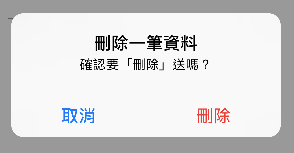
注意:加入「Cancel 取消」這個按鈕時,依蘋果的習慣都會固定在左方
(windows的習慣則是 Cancel按鈕放在右方)
/* Yes / No 提示框 */
@IBAction func btnYNClick(_ sender: Any) {
// 建立一個提示框
let alertController = UIAlertController(
title: "刪除一筆資料",
message: "確認要「刪除」送嗎?",
preferredStyle: .alert)
// 建立[刪除]按鈕
let okAction = UIAlertAction(
title: "刪除",
style: .destructive, /* 以紅色顯示按鈕 提醒用戶 */
handler: {
(action: UIAlertAction!) -> Void in
print("按「刪除」,執行clouser")}
)
alertController.addAction(okAction)
/*
建立[取消]按鈕
注意 style .cancel 的按鈕在 「雙按鈕」提示框時,依造Apple的習慣 都會固定在「左方」
(windows系統是習慣 Cancel按鈕在右方)
即使這段程式碼是在 後方
*/
let cancelAction = UIAlertAction(
title: "取消",
style: .cancel,
handler: nil)
alertController.addAction(cancelAction)
// 顯示提示框
self.present(alertController, animated: true, completion: nil)
}
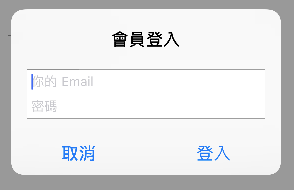
/* 提示框中 有 [帳/密] 輸入的欄位 */
@IBAction func btnLogin(_ sender: Any) {
// 建立一個提示框
let alertController = UIAlertController(
title: "會員登入",
message: nil,
preferredStyle: .alert)
// 建立[登入]按鈕
let okAction = UIAlertAction(
title: "登入",
style: .default,
handler: {
(action: UIAlertAction!) -> Void in
let email =
(alertController.textFields?.first)! as UITextField
let password =
(alertController.textFields?.last)! as UITextField
print("email = \(email.text!)")
print("password = \(password.text!)")
/* 繼續處理帳密認證 ... */
}
)
alertController.addAction(okAction)
let cancelAction = UIAlertAction(
title: "取消",
style: .cancel,
handler: nil)
alertController.addAction(cancelAction)
//兩個輸入欄位
alertController.addTextField {
(textField: UITextField!) -> Void in
textField.placeholder = "你的 Email"
}
alertController.addTextField {
(textField: UITextField!) -> Void in
textField.placeholder = "密碼"
textField.isSecureTextEntry = true /*表示畫面不顯示正在輸入的密碼*/
}
// 顯示提示框
self.present(alertController, animated: true, completion: nil)
}

顯示於畫面中間的對話框,通常是一個或兩個按鈕
但也可以多個按鈕,不過以蘋果的習慣兩個以上的按鈕選項 最好顯示在螢幕下方比較符合習慣(參考下一段落的介紹)
/*
提示框,3選項
*/
@IBAction func btn3Click(_ sender: Any) {
// 建立一個提示框
let alertController = UIAlertController(
title: "中午要吃啥?",
message: "下好離手",
preferredStyle: .alert)
/*
建立[取消]按鈕
注意 style .cancel 的按鈕在多選項畫面時,都會固定在「最下方」
即使這段程式碼是在 最前面
*/
let cancelAction = UIAlertAction(
title: "取消",
style: .cancel,
handler: nil)
alertController.addAction(cancelAction)
// 建立按鈕1
let okAction = UIAlertAction(
title: "牛肉麵",
style: .default,
handler: nil)
alertController.addAction(okAction)
// 建立按鈕2
let ok1Action = UIAlertAction(
title: "三明治",
style: .default,
handler: nil)
alertController.addAction(ok1Action)
// 建立按鈕3
let ok2Action = UIAlertAction(
title: "魯肉飯",
style: .default,
handler: nil)
alertController.addAction(ok2Action)
// 顯示提示框
self.present(alertController, animated: true, completion: nil)
}
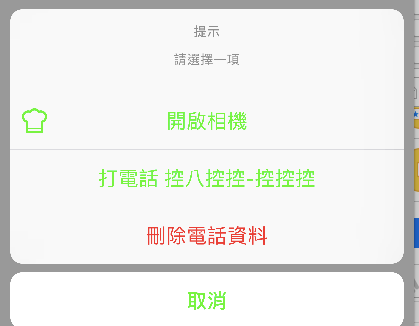
alert 按鈕都是居中顯示
若加上icon時,文字應該是要靠左比較好
但找不到文字靠左的方式(請指教)
/*
螢幕下方,多重選項
style .actionSheet
*/
@IBAction func btnMClick(_ sender: Any) {
// 建立一個提示框
let optionMenu = UIAlertController(
title: "提示",
message: "請選擇一項",
preferredStyle: .actionSheet)
//如果要改變文字顏色 加下這行 (default blue)
optionMenu.view.tintColor = UIColor.green
//-------------------------------------------
let cancleAction = UIAlertAction(title: "取消",
style: .cancel,
handler: nil)
optionMenu.addAction(cancleAction)
let cameraAction = UIAlertAction(title: "開啟相機",
style: .default,
handler: nil)
/*
下面兩行是加入 icon, 參考:
http://stackoverflow.com/questions/27578866/add-image-into-uialertcontroller-in-swift?rq=1
注意:icon固定顯示在最左方,但按鈕文字都居中顯示,暫時找不到讓文字靠左的方法
*/
let image = UIImage(named: "icon_f")
cameraAction.setValue(image, forKey: "image")
optionMenu.addAction(cameraAction)
let callAction = UIAlertAction(title: "打電話 控八控控-控控控",
style: .default,
handler: nil)
optionMenu.addAction(callAction)
let delAction = UIAlertAction(title: "刪除電話資料",
style: .destructive,
handler: {
(action: UIAlertAction!) -> Void in
self.doaction()}
)
optionMenu.addAction(delAction)
self.present(optionMenu, animated: true, completion: nil)
}
以上的程式碼都在 github :
相關參考:



